Kali Linux Installation Guide
INTRODUCTION
- Kali Linux is famous penetration distribution among us these days , but most of the user run it live .
- Now the time has come to install it into your harddisk .
REASONS TO INSTALL KALI-LINUX INTO HARDDISK
- You can update your applications permanently .which in live running every updates will gone once you restart your PC.
- Some times we have to mount the partition , for example changing the password of linux .
- Also it help you to learn the different methods and partition schemes available in debian linux .
- So without wasting time lets install Kali-Linux .
INSTALLING KALI LINUX
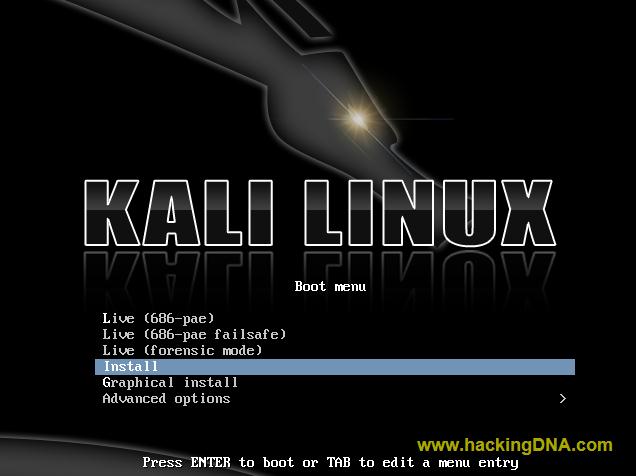 |
| SELECT INSTALL IN BOOT MENU |
SELECT THE LANGUAGE
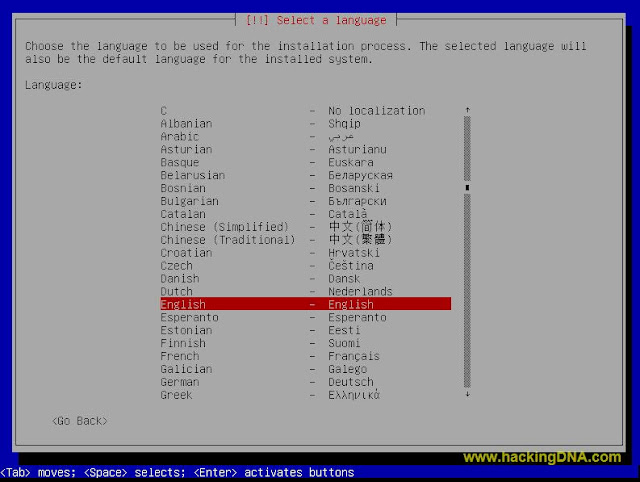 |
| SELECT A LANGUAGE |
SELECT YOUR COUNTRY
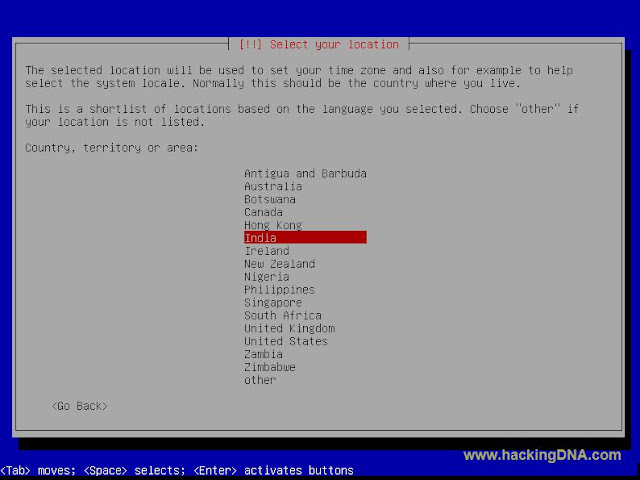 |
| SELECT YOUR LOCATION |
CONFIGURE YOUR KEYBOARD
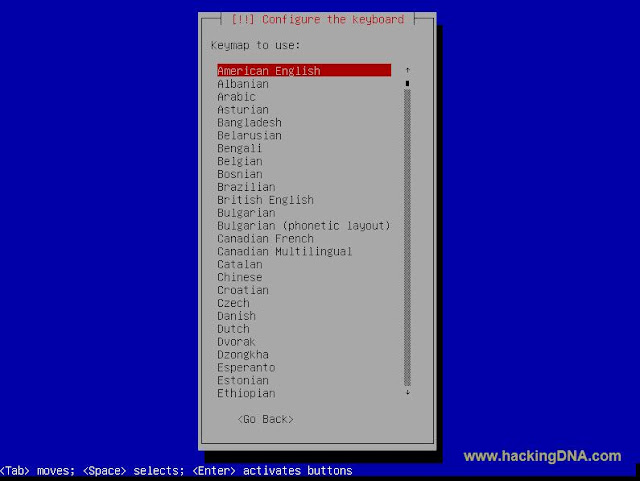 |
| SELECT YOUR KEYBOARD |
LOADING ADDITIONAL COMPONENT
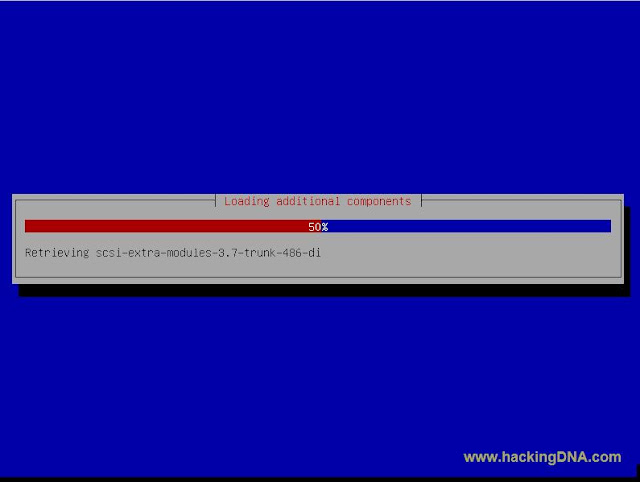 |
| LOADING ADDITIONAL COMPONENTS |
CONFIGURING NETWORK
ENTER HOSTNAME
- Enter your hostname here and don't give the space otherwise it will not accept your hostname .
- See the below image for more help -
SETUP USERS AND PASSWORDS
VERIFY PASSWORDS
SETTING UP THE CLOCK
STARTING UP THE PARTITION
MANUAL PARTITION
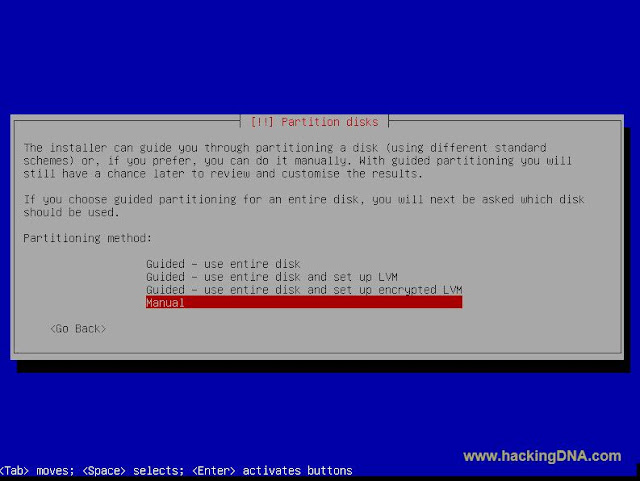 |
| SELECT MANUAL METHOD |
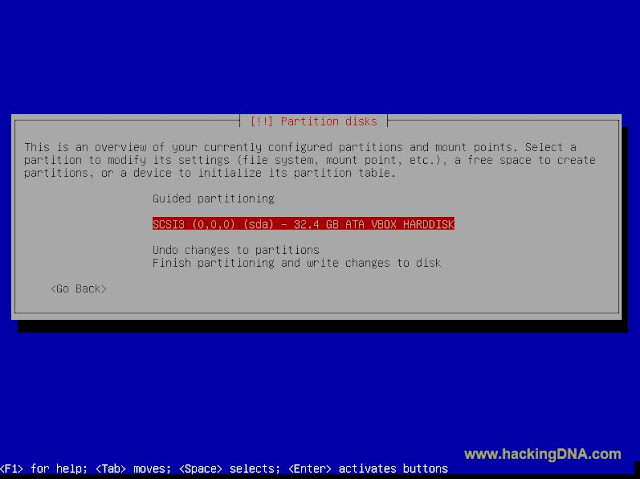 |
| SELECTING HARDDISK |
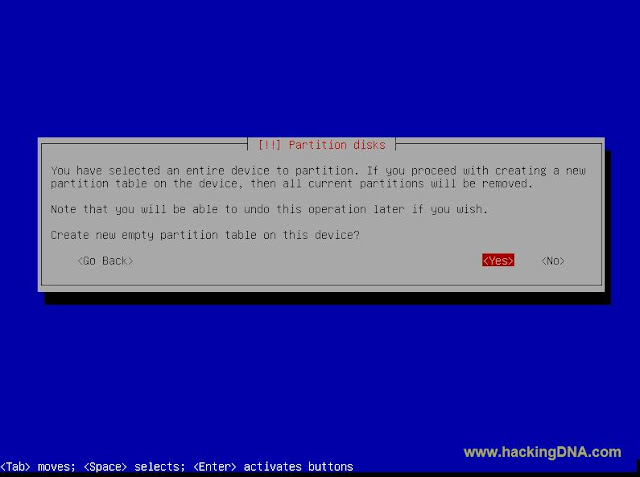 |
| CREATING EMPTY PARTITION |
PARTITION CREATED
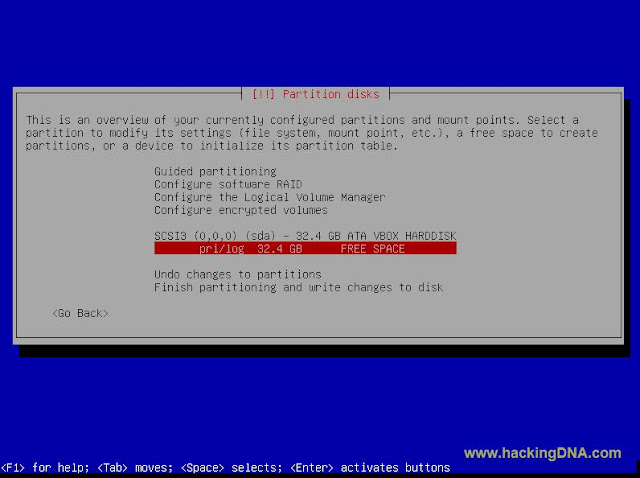 |
| CREATING PARTITION |
PARTITION DISK
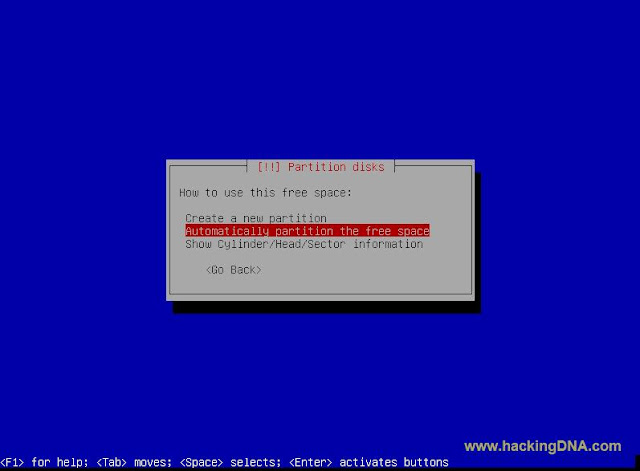 |
| PARTITION METHODS |
PARTITION SCHEME
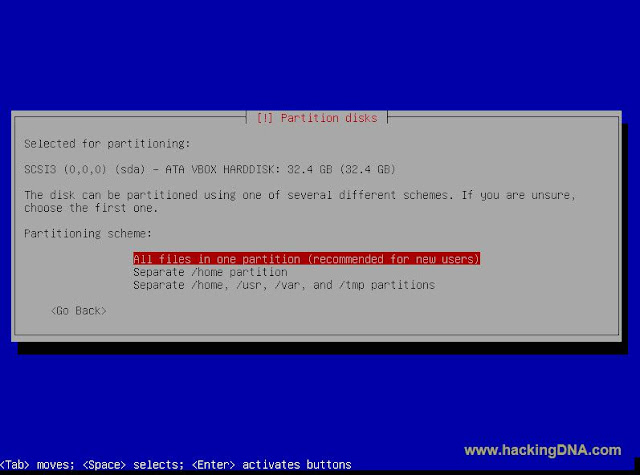 |
| PARTITION DISKS SCHEMES |
ALL FILES IN ONE PARTITION
- If you choose this option it will create your partition like this as shown below -
 |
| PARTITION DISKS SCHEMES 1 |
SEPERATE HOME PARTITION
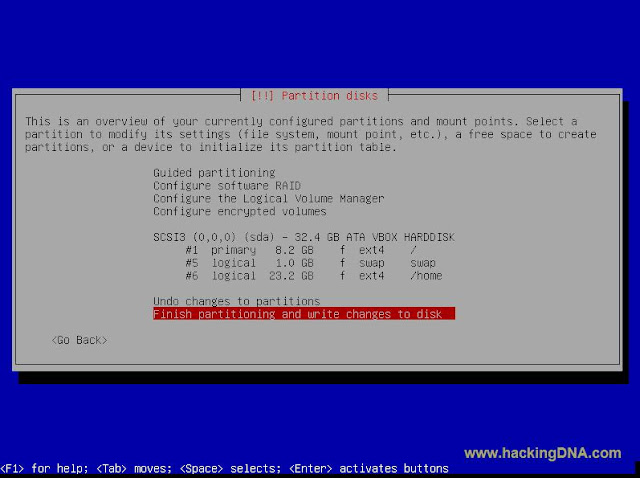 |
| PARTITION DISKS SCHEMES 2 |
Seperate /home, /usr , /var , and temp partitions
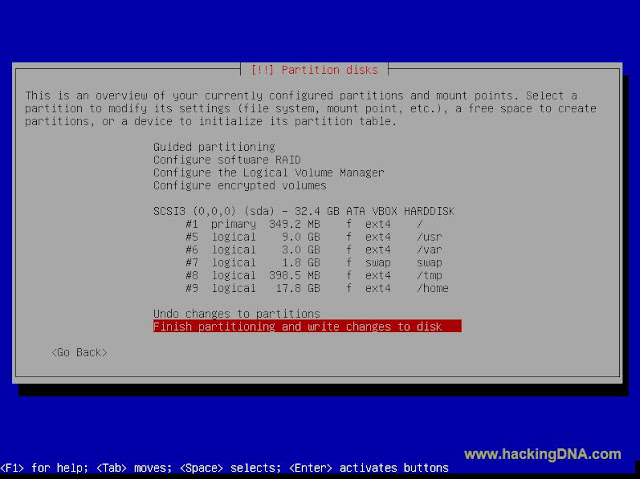 |
| PARTITION DISKS SCHEME 3 |
ARE YOU CONTINUE WITH THESE PARTITIONS
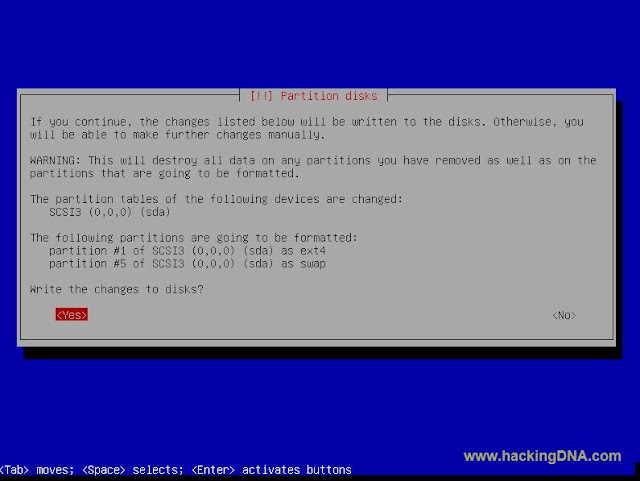 |
| PARTITION DISKS |
FORMATTING PARTITIONS
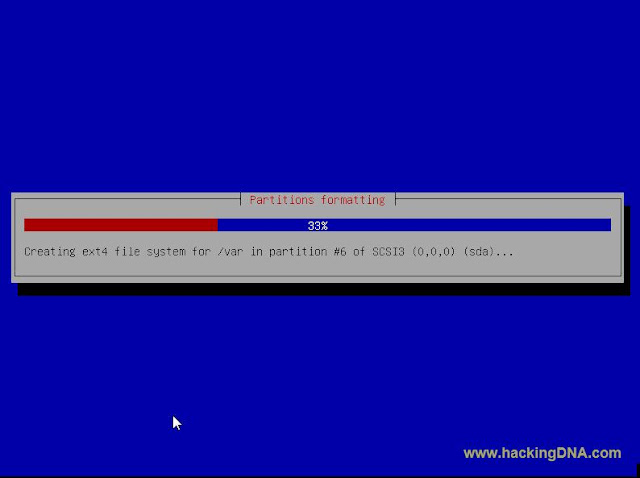 |
| PARTITIONS FORMATTING |
INSTALLING THE SYSTEM
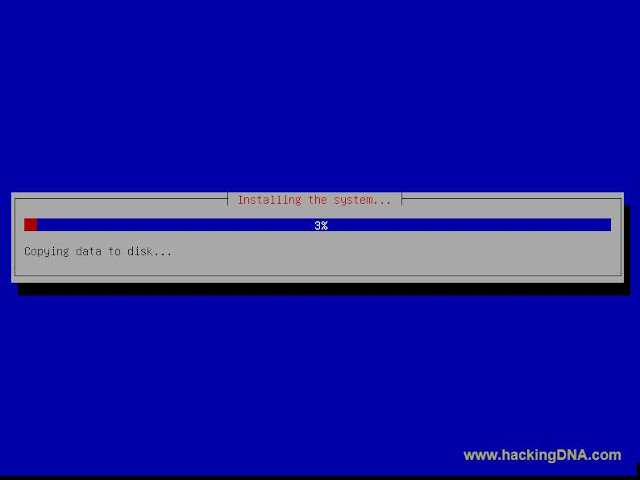 |
| INSTALLING THE SYSTEM |
NETWORK MIRROR
- In between of the installation process it will ask you for the network mirror , select No and continue the process .
INSTALLING GRUB LOADER
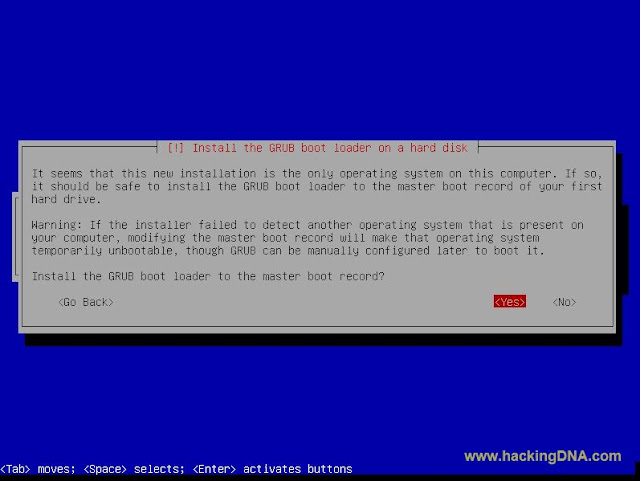 |
| INSTALLING GRUB BOOT LOADER |
INSTALLATION COMPLETE
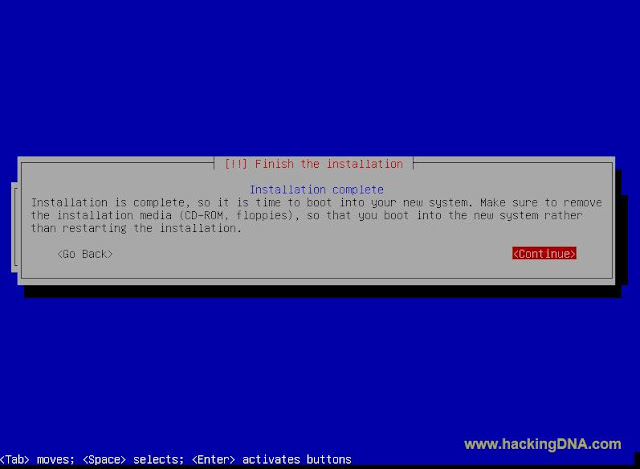 |
| INSTALLATION COMPLETE |
AFTER RESTART ENTER YOUR USERNAME AND PASSWORD
- Login as : root
- Password : what to have entered at the time of installtion .
CONGRATULATION KALI LINUX SUCCESSFULLY INSTALLED
- Below you can see the Kali Linux desktop with its partitions .
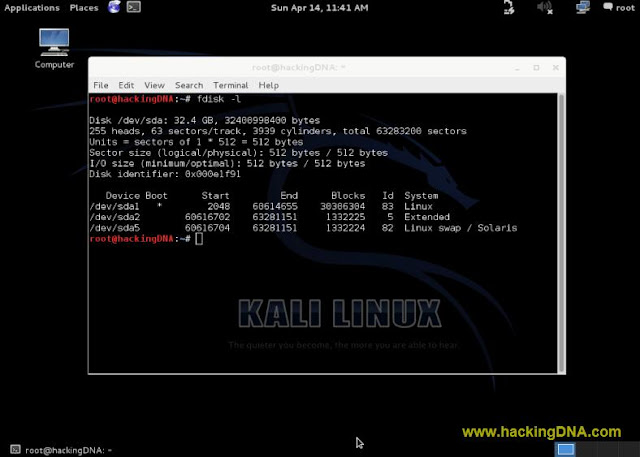 |
| KALI LINUX INSTALLED SUCCESSFULLY |
TESTING INTERNET CONNECTIVITY
- Its working . We use the ping command to test the network connection .
- See the below image for more details -
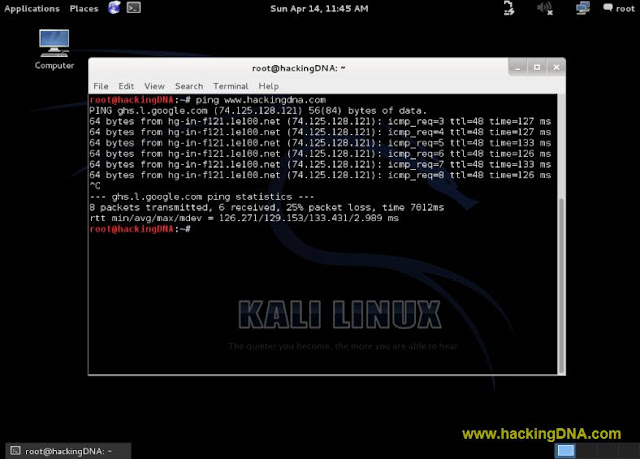 |
| Testing internet connectivity |
- I hope you like this tutorial , keep following www.hackingdna.com .And keep enjoying .
- Don't forget to join us , If you like it post you valuable comments .
|
Comments